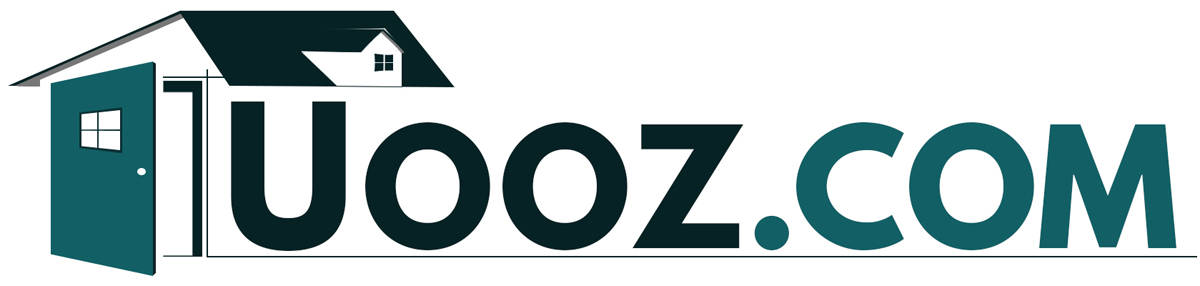VTech home phones offer a useful call-blocking feature that prevents unwanted calls.
But what if you accidentally block a crucial contact? Or decide to receive calls from a previously blocked number?
In this guide, we'll provide straightforward steps to unblock numbers on your VTech device, ensuring you stay connected to those who matter.
Let's get started.

Overview Of VTech Home Phones
VTech provides a diverse collection of both cordless and corded home phones, each equipped with an array of functions.
Some of these phones come with integrated answering machines, call-blocking capabilities, and Bluetooth connectivity.
These phones emphasize clarity in sound and a straightforward user interface.
Moreover, VTech phones offer scalability by allowing the addition of extra handsets to a given system.
A notable function is the Smart Call Blocker, facilitating the blocking of undesired calls and offering an option to reverse any accidental blocks.
How Does VTech's Call-Blocking Feature Work?
If you're using a VTech home phone, chances are you've come across the call-blocking feature. But how does it work?
When you receive a call, your VTech phone checks the caller ID against a list of blocked numbers.
If the number is on the list, the call is automatically blocked. You can also manually add numbers to the blocked list by following simple steps.
Implications Of Blocking A Number (Missed Calls, Voicemails)
When you block a number, any calls from that number will be automatically rejected.
This means that you will not receive any calls or voicemails from that number.
Unblocking Numbers On Vtech Home Phone (Step-By-Step)
If you accidentally blocked a number on your Vtech home phone, don't worry. It's easy to unblock it. Here's how.
Step 1: Go To Menu
First, press the "Menu" button on your Vtech home phone when it's not in use. This will take you to the phone's main menu.
Step 2: Find The Number You Want To Unblock
Next, use the arrow keys to navigate to the "Call Block" option and press "Select."
Then, choose "Block List" and press "Select" again. This will bring up a list of all the numbers you have blocked on your Vtech home phone.
Use the arrow keys to find the number you want to unblock and highlight it.
Step 3: Delete
Once you have highlighted the number you want to unblock, press the "Delete" button on your Vtech home phone.
Doing so will remove the number from your blocked list.
Step 4: Press Select To Confirm
Finally, press the "Select" button on your Vtech home phone to confirm that you want to unblock the number.
The number will now be unblocked, and you will be able to receive calls from it again.
You might also like: What Do You Do When Your Phone Says Line In Use?
Where Can I Check Blocked Numbers On Vtech Home Phone?
To access your blocked numbers list, press the "Menu" button on your Vtech home phone and navigate to the "Call Block" option.
From there, select "Block List," and you will be able to see all the numbers you have blocked.
Tips For Effective Call Management
Effectively managing incoming calls ensures you remain connected to essential contacts while avoiding disturbances.
Below are some strategies to streamline this process:
Regularly Review Your Blocked Numbers List
It is important to regularly review your blocked numbers list to ensure that you have not accidentally blocked any important contacts.
This will also help you identify any unwanted spam calls you may have missed.
Be Cautious When Blocking Numbers To Avoid Blocking Important Contacts
When managing incoming calls on your Vtech home phone, it's essential to approach the call-blocking feature with thoughtfulness.
Exercising caution ensures you don't inadvertently block significant contacts, leading to missed vital calls.
Always prioritize verifying the identity or nature of the number before adding it to the block list.
Doing so will help you keep unwanted or spam calls at bay while staying connected to essential contacts.
Try Using Other Features Like Do Not Disturb For Temporary Peace
If you want to take a break from unwanted calls and messages without blocking them permanently, consider using the Do Not Disturb feature.
With this feature, you can silence all calls and messages except for those from your allowed contacts.
You can set it up to activate automatically during specific times or manually turn it on and off as needed.
To use Do Not Disturb on your Vtech home phone, follow these steps:
- On your phone, locate and press the "Menu." This will grant you access to various settings available on your device.
- Within the displayed options on your phone's screen, search for the one labeled "Features." Proceed by pressing the "Select" button
- Use the arrow keys to navigate to "Do Not Disturb" or "DND" (or "DND" on some models) and press "Select."
- Choose whether to turn on Do Not Disturb for all or just specific calls.
- Select the contacts that you want to allow calls from.
- Set up any additional options, such as allowing repeated calls or setting a schedule for when Do Not Disturb should activate.
With this feature, you can enjoy some temporary peace and quiet without permanently blocking numbers you may want to hear from in the future.
Note: The exact process may vary depending on the phone model.
Also read: Can I Charge My Ring Doorbell With My Phone Charger?
Wrapping Up
Congratulations! You have successfully learned how to unblock numbers on your Vtech home phone.
We hope that this guide has been helpful to you and has made the process of unblocking numbers a breeze.
If you're still having trouble unblocking numbers or have any other questions about your phone, don't hesitate to contact Vtech customer support.
They'll be happy to assist you with any issues you may be experiencing.
In addition, make sure to keep your phone's firmware up to date. This will ensure you can access the latest features and bug fixes.
Check Vtech's website regularly for firmware updates.
We'd love to hear your thoughts on this guide – let us know what you think!