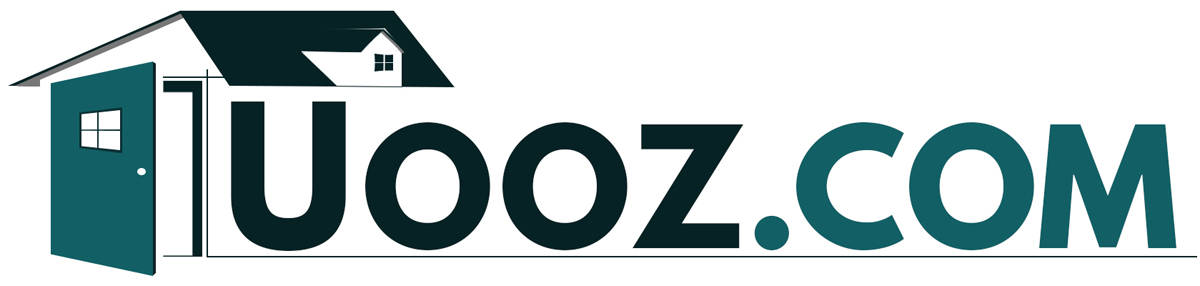Having difficulties with resetting your Milwaukee One Key tool?
You're not alone in facing this challenge. Many individuals encounter confusion or complexity when attempting this task.
However, resetting your One Key tool is actually a straightforward process that can be accomplished swiftly and effortlessly by following a few simple steps.

Whether you've forgotten your password or misplaced your tool and wish to regain access, resetting your One Key tool can prove to be highly beneficial.
In this article, we will provide you with a comprehensive, step-by-step guide to assist you in quickly and easily resetting your tool. So, let's get started!
What Is Milwaukee One Key?
Milwaukee One Key is a cloud-based system that connects your tools to your smartphone or tablet via Bluetooth.
It allows you to access various features and functions, including tool customization, inventory management, and tool tracking.
You can also use Milwaukee One Key to set up maintenance and repair alerts to keep your tools in top condition.
Milwaukee One Key is compatible with many Milwaukee tools, including drills, saws, and impact wrenches.
It also works with various accessories, such as batteries and chargers. With Milwaukee One Key, you can customize your tools to suit your needs and preferences.
You can adjust settings such as speed, torque, and LED brightness and save your settings for future use.
Looking to try a One Key compatible tool? Check out this high-torque impact wrench by clicking the link below.
Why Might You Need to Reset the Milwaukee One Key?
Resetting your Milwaukee One Key tool can be necessary for several reasons.
Below are some scenarios where you might need to reset your Milwaukee One Key tool.
You Forgot Your Password
When your password eludes your memory and leaves you locked out of your account, initiating a reset for your Milwaukee One Key tool becomes your sole path to regaining access.
The good news is that resetting your password is a swift and straightforward process, conveniently achievable right from your mobile device.
You Want to Sell or Give Away Your Tool
If the time has come to sell or gift your Milwaukee One Key tool, you'll need to reset it to ensure the new owner can set it up with their own One Key account.
Additionally, opting for a reset is a wise choice if you have concerns about safeguarding your personal information from potential access by others.
You're Experiencing Technical Issues
If you're having trouble connecting to your Milwaukee One Key tool or experiencing other technical issues, resetting it may help resolve the problem.
Resetting your tool can help clear any glitches or bugs that may be causing issues.
Resetting the Milwaukee One Key Through the Mobile App
Follow these simple steps to reset your account password and regain access to your account.
- Click the "Forgot Password" button above the "Sign In" button.
- Enter your account's email address and click "Submit."
- Check your email inbox for a password reset link from One Key. Check your spam folder if you don't see it in your inbox.
- Click on the password reset link in the email. You will be directed to a new page to enter a new password.
- Enter your new password and click on "Submit."
- You will receive a confirmation message that your password has been reset. Click "Sign In" to log in to your account with your new password.
Watch this video for a walkthrough of the steps above.
Resetting the Milwaukee One Key Through Your Account
When it comes to resetting your Milwaukee One Key tool through your account, the process is straightforward. Follow these steps:
- Start by opening your One-Key web account. Locate your profile photo at the top of the page and click on it.
- In the menu that appears, select "View my profile."Your profile page will now be displayed.
- Find the "Password" section and choose "Change." A prompt will appear, asking for your current password and the new password you want to set.
- Enter the new password, ensuring it meets the criteria for a strong password.
- Once you're satisfied with the new password, click "Save."
Also worth the read: Can You Use Milwaukee Batteries With Other Brand Tools?
What to Do If the Reset Doesn't Work?
If you have tried resetting your Milwaukee One Key battery and it still isn't working, you can try a few things before giving up.
Follow these tips.
Updating the One-Key App
To keep your Milwaukee One Key tool running smoothly, make sure your One-Key app is up-to-date.
Go to your device's app store, search for "One-Key," and update it if a new version is available.
Checking Your Settings
Properly configuring your device's settings is essential for your Milwaukee One Key tool's performance.
Access your device's settings menu, and ensure Bluetooth and Location Services are enabled and configured correctly based on your device's OS version.
Clearing Cache and Cookies
If you encounter minor issues with the One-Key app, clearing the cache and cookies can often resolve them.
In the app's settings, find and clear cache and cookies as needed to improve app performance.
Contacting Support
When you've exhausted other options, contacting the One-Key Support team is a good move.
Visit their official website for contact information and get in touch with a clear description of your issues. Their experts can assist you in finding a solution.
Troubleshooting Other Common Issues with Milwaukee One Key
Here, we address various issues you might come across and provide straightforward solutions to help you troubleshoot your tool quickly and easily.
Milwaukee One Key Won't Work
Your Milwaukee One Key might be related to your Bluetooth connection if it seems unresponsive.
Ensure Bluetooth is enabled on your device and you are within range of your tool.
If you still have issues, try resetting your Bluetooth connection by turning off Bluetooth on your device and turning it back on again.
Milwaukee One Key App Crashes
If the Milwaukee One Key app crashes, there may be an issue with the app itself.
Try restarting the app or uninstalling and reinstalling the app to see if the problem is resolved.
If you are still having issues, check for any updates available for the app.
Milwaukee One Key Tool Tracking Not Working
If your Milwaukee One Key tool tracking feature isn't functioning as expected, confirm that your tool is compatible with One Key.
Also, ensure you've enabled the tool tracking option within the app.
Milwaukee One Key Account Locked
Locked out of your Milwaukee One Key account? The process for regaining access is straightforward.
On the app's main screen, select "Sign In," then click "Forgot Password" above the blue "Sign In" button.
You may need to reset your password. In this case, follow the steps outlined above.
Can You Transfer Milwaukee One Key?
You can transfer your Milwaukee One Key tool between job sites using the ONE-KEY™ app.
Within the app, you can efficiently manage the movement and organization of your tools as you transition from one location to another.
The process is straightforward: Add your One-Key compatible tools to your inventory to establish clear ownership.
Next, ensure that your device settings are correctly configured to activate the tool-tracking functionality within the app.
With these steps completed, you can leverage the app's capabilities to transfer your tools between different job sites effortlessly.
You might also like: How To Jump Start A Car With A Milwaukee Battery
Would the Milwaukee One Key Work Without a Battery?
Yes, Milwaukee One Key can work without a fully charged battery. When your One-Key compatible tool is in your inventory and tool tracking is enabled, it can be tracked without a charged battery.
This system doesn't rely on GPS. Instead, it uses Bluetooth connectivity with the app.
The substantial user base forms a mesh network, allowing tool tracking without a battery.
Milwaukee records millions of tool location updates daily, demonstrating this approach's effectiveness.
Wrap Up
Following the steps outlined in this article, you can reset your Milwaukee One Key tool without complications.
Remember always to check if your tool is within the range of the One Key app and that it has a fully charged battery before attempting to reset it.
If you encounter any issues during the reset process, you can always refer to the troubleshooting section of the One Key support page.